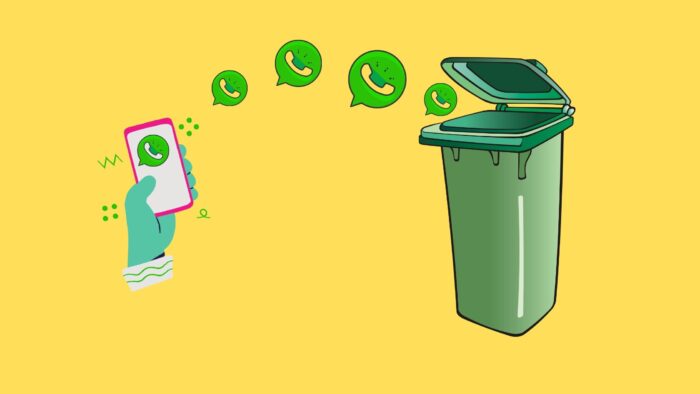Delete WhatsApp Group – Hey, You are here because you are annoyed with unwanted messages in WhatsApp Groups. Don’t worry, in this article, I’ll explain to you that how to delete WhatsApp Groups permanently.
What are WhatsApp Groups?
We all know, WhatsApp is generally a social media platform meant to bring people together. And one of the features of the app that fully brings this aim to fruition is the WhatsApp groups.
Learn How to Enable WhatsApp Dark Mode
What is the Use of WhatsApp Groups
With the use of WhatsApp groups, people can share messages, videos, documents, and images to a particular group of people instead of having to send it to each person one by one.
This way, the important announcement can be made to a group of people about work, community, or school without having to worry about some people being left out of the loop.
Why to Delete a WhatsApp Group
While it is a great benefit for us to be able to keep in touch with our friends and colleagues. But sometimes we might start getting too much unnecessary message notification that we are not interested in which can be pretty annoying. This is why we might find ourselves wanting to leave the WhatsApp group.
Delete WhatsApp Group Permanently
However, when we want to delete a WhatsApp group, we will find that deleting WhatsApp groups is not as easy as just pressing a button. The process for deleting a WhatsApp group varies between ordinary members of the group, admins of the group, and creator of the group.
Here are the steps to delete a WhatsApp group permanently:
- Go to WhatsApp application
- Open the WhatsApp group that you want to delete and click on three vertical dots (⋮) in Top Bar.
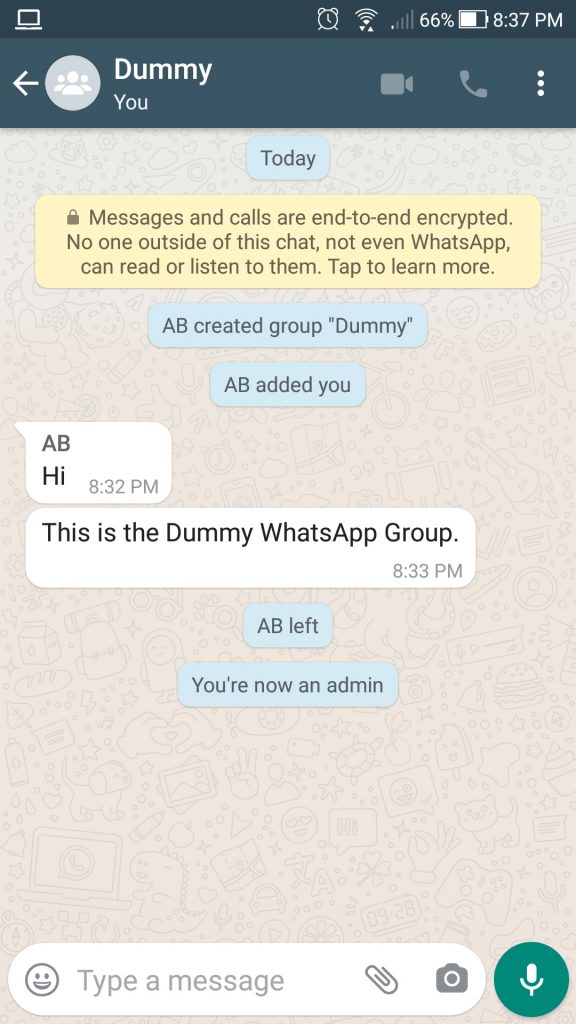
- Click on More as shown in the image below.
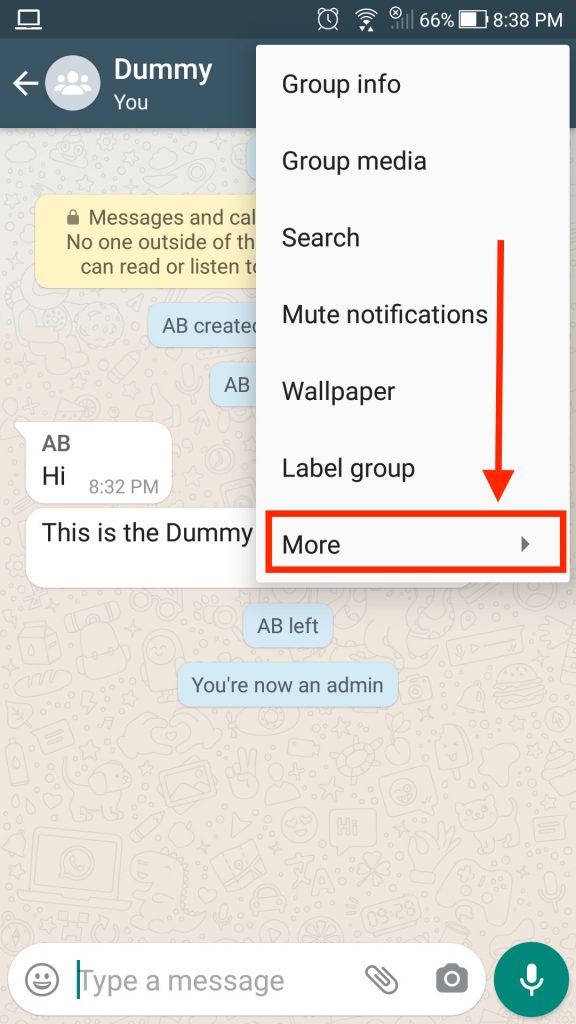
- Now click on the Exit Group option as shown in the image below.
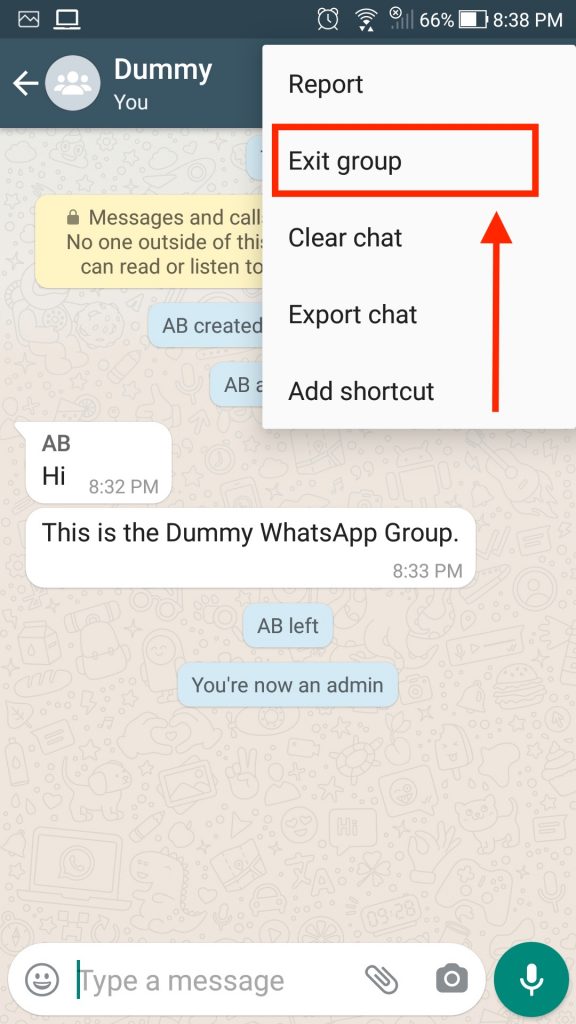
- After that you’ll see a popup on your screen asking you to exit from group. Here, click on the Exit button as shown in the the picture below.
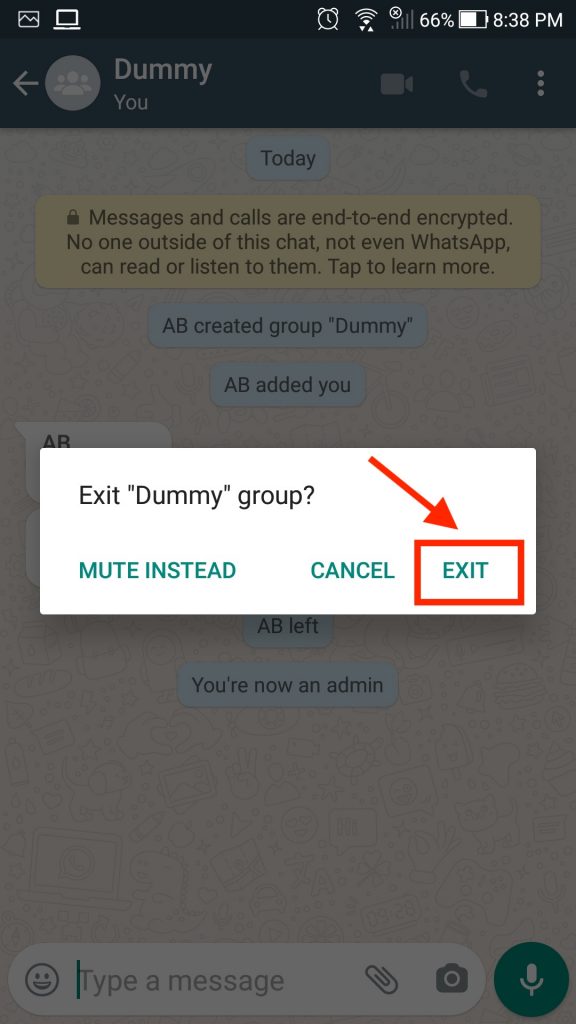
- Now you are no more a member of the WhatsApp group and you can’t send the message to that group. At this point you’ve just exited the group but don’t completely deleted. So, to delete the WhatsApp group completely from your device, click on the Group Name on top bar as shown in the image below.
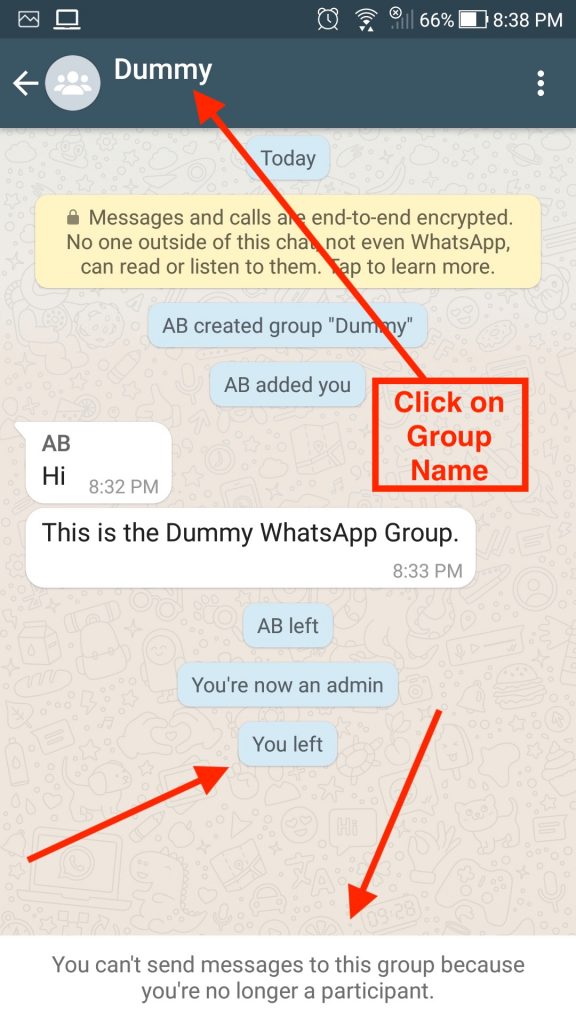
Note: After exiting the group, few people assume that they’ve deleted the WhatsApp group but they just left the group. Here, after leaving the group you can’t send any messages to the group but still, you will receive messages from other members of the group as well as notifications. So, to delete a group permanently from your device follow the guide to the end.
- After clicking on the Group Name in the top bar, you’ll see a screen with a Delete Group button. Now, click on the Delete Group button to delete group permanently from your device
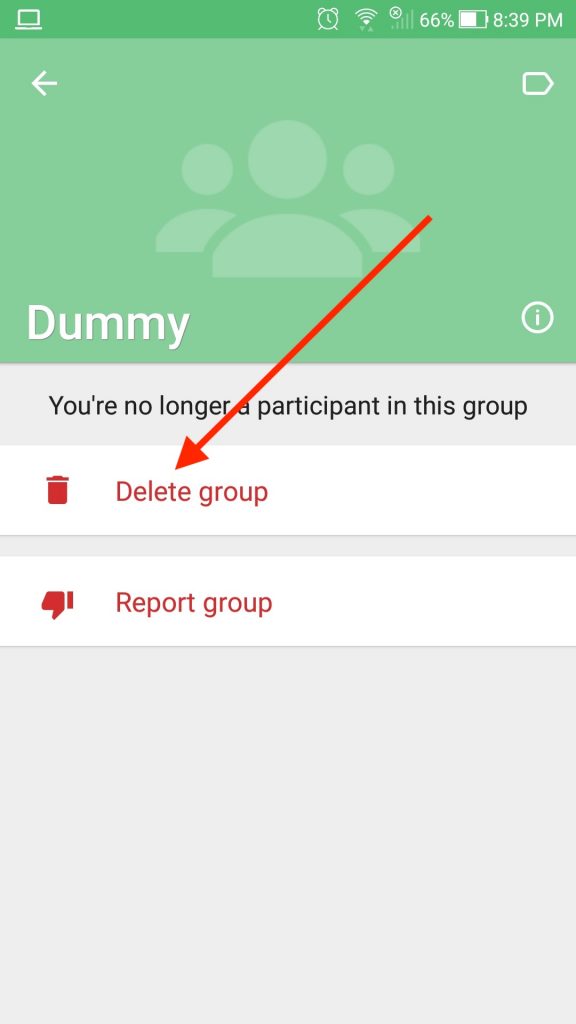
- Finally, WhatsApp will ask you to Delete the Media from this group. Thats it! The WhatsApp group is deleted successfully.
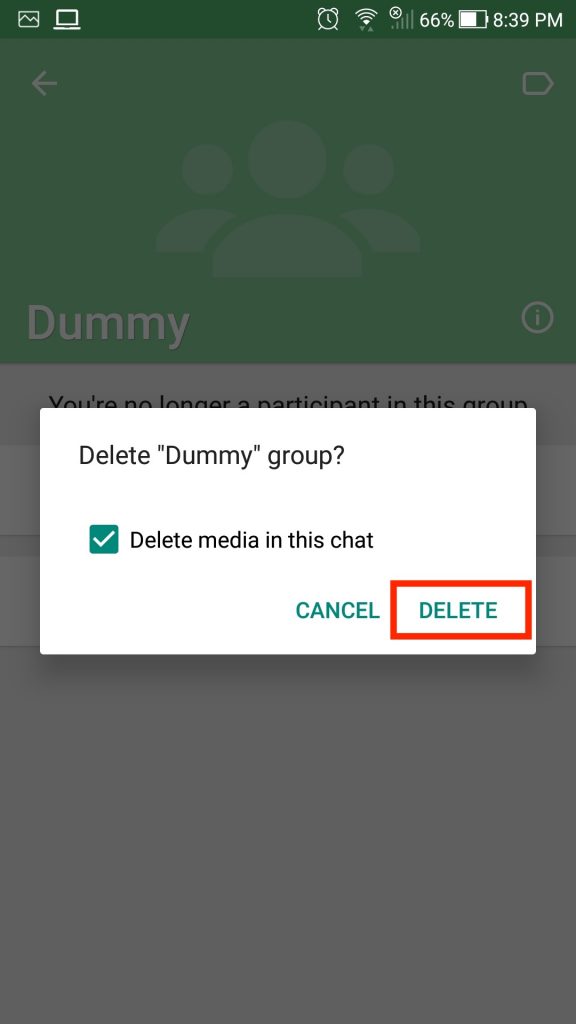
How to Delete a WhatsApp Group as Member?
If you are a member of a particular WhatsApp group and you are not feeling interested in any of the group’s discussion any longer, you can decide that you want to delete the WhatsApp group’s chat completely from your phone.
However, it should be noted that if you are just a member of the groups, you will not be able to delete a group and prevent other members from chatting once you have left the WhatsApp group.
Steps to Delete a WhatsApp Group by Member
The following steps will be followed if a member of a WhatsApp group wants to delete the group from their mobile device:
- Launch the WhatsApp messenger app and find your way to the groups you intend to delete from your mobile device. Once the WhatsApp group has been opened, click on the top bar to display the group info.
- Next, go to the bottom part of the page and you will see the Exit group icon. Clicking this icon and then once your decision has been confirmed. Click the Exit icon.
- Once this is done, it will be observed that the WhatsApp group chat will still be visible on your mobile device but you will not be able to send any messages to the group or see any new messages. This is because, you have not actually deleted the WhatsApp group from your mobile device, but you simply left the group and quit being a member of it. This is why you still have to follow this remaining step to delete the WhatsApp groups from your mobile device completely.
- On the same page that you have found the exit option, you will notice that the Exit icon is now gone and another button has taken its place and this new button will be the “Delete Group” button. Click on this button to delete the WhatsApp group from your mobile completely. Then you will be asked to confirm your action. Finally, you will click on Delete.
Doing this, you will be able to completely delete the WhatsApp group from your mobile device and also erase the chat history of the group on your device.
However, the group will still remain active for all the other members and the group chat will not change at all for all the other members. An admin of a group can completely delete the WhatsApp group for all members of the group.
All that will happen if a member of the group leaves the group is that a notification will be sent to the group for the members of the group to know that the members have left the group.
How to Delete a WhatsApp Group as Admin?
Although, an ordinary member of a WhatsApp group will not be able to completely delete a WhatsApp group without leaving any chat history on any of the members’ mobile device. This means that the WhatsApp group will be completely wiped and none of the members will be able to send or see any messages on the group from that point on.
Just like ordinary members of the group, when you exit the group after you tap the Exit icon, you will simply quit being a member of the group but the group will still keep on going for the other members of the group. And if there are more than one admins, then the administrative rights will still stay with them.
But if there is only one admin and you are the one, once you exit the group, WhatsApp will select another member of the group at random and make them the new admin. And even though, you will still see the new Delete icon that will show up when you leave the group. Iit will only delete the chat history on your own mobile device. But it will still remain on the other members’ device and they will still be able to participate on the group.
Steps to Delete a WhatsApp Group by Admin
If you want to delete a WhatsApp group and you are an admin, then you have to follow these steps;
- Go to the WhatsApp group that you intend to completely delete then click on the top bar to show the members of the group.
- Unlike other members of the group, the admin is capable of getting rid of all the members of the group. So you will need to remove all the members of the group one by one. If you want to do this, you will tap and hold the member’s contact detail and you will get the Remove member button.
- Make sure that all the members of the group are removed, then you will now exit the group as discussed earlier in this article. And once you have successfully exited the group, you will notice the Delete button. Once you click on the Delete button, you will be able to get rid of the WhatsApp group permanently.
This particular method can be used on any kind of mobile devices be it Android devices (like Huawei, Samsung and others), Windows devices and iOS devices.
To prevent people from deleting the WhatsApp group unnecessarily, WhatsApp has decided to hide the Delete button behind the exit button. This is because the WhatsApp group is very important for every member of the group and not just the admin.
Is It Possible to Delete a WhatsApp group without being an Admin?
If you are planning to delete a WhatsApp group when you are not the admin. You should know that this is impossible unless you find a way to totally remove the group chat history from all the other members’ mobile devices. It should be noted that only the admin can delete the group permanently. But other members can only delete the WhatsApp group from their mobile device.
Is It Possible to Delete a WhatsApp group without Leaving?
Similar to what we said before, it is also not possible to delete a WhatsApp group without actually exiting the group first. This is mainly because the Delete button is often kept behind the Exit button so in order to actually delete the group, you will have to Exit the group first.
Bottom Line – WhatsApp Group Deletion
Deleting the WhatsApp group is not that much hard as you think. You just need to follow the steps mentioned in this guide above. Once you deleted the WhatsApp Group following this guide, that is permanently deleted from your device.
I tried to explain the guide the easiest way possible. If you liked that and helped you, Don’t forget to Share the article.