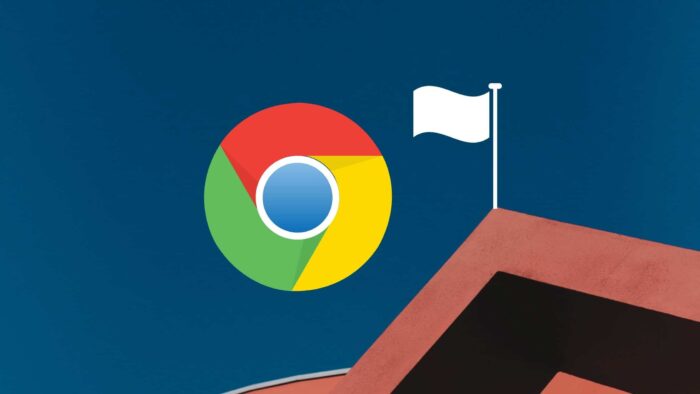Google hides its features before release behind the “Flags” – known as Google Chrome Flags. You can enable these Flags to get an enhanced browsing experience. In this guide, I am going to share the list of best Chrome Flags for PC to enable enhanced browsing on your browser.
What are Google Chrome Flags?
Google Chrome Flags are the set of experimental features that are made available for use before their official release. In other words, Google Chrome releases some beta features that can be accessed via enabling Flags in Chrome before the final release. We all know the Google Chrome Browser is a widely used browser. That is why its developers are continuously developing it further to make it more user-friendly and advance.
These flags experimented on the Chrome earlier versions. Even today some of these flags may work irrespective of the version of your browser.
Must read about Best PC Optimizer & Best Driver Updater Softwares to run your PC smoothly.
How to Enable Google Chrome Flags?
As we know that the Chrome Flags are a set of experimental features that is why they may be buggy or even may crash your browser after Enabling the Flags. So, before learning the How to enable chrome flags on your browser you should be aware of if your browser crashes after changing the setting, how to restore it.
Google showing a clear warning about the crashing browser after enabling the flags. Here you can reset all the settings in case of a crash by running the following in the address bar – chrome://settings/reset.
Here is how you can enable the Flags on your Chrome browser:
#1. Type “chrome://flags” or “about://flags” in Omnibar/SearchBar.
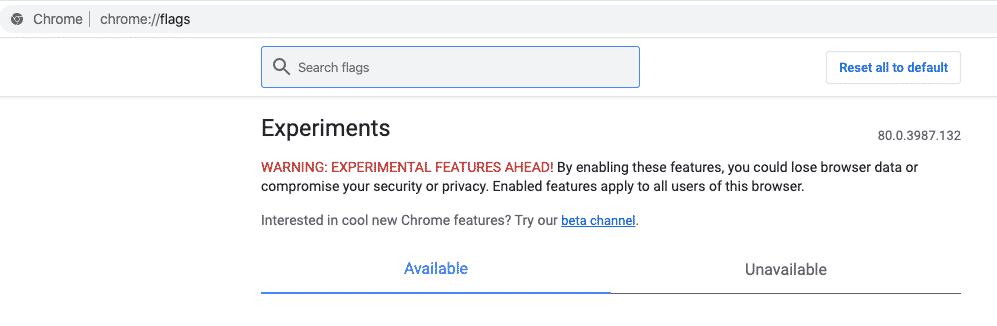
#2. Once Flags are open, you’ll see a long list of Chrome Flags (as shown in the image below) along with the option to Enable or Disable the flag.
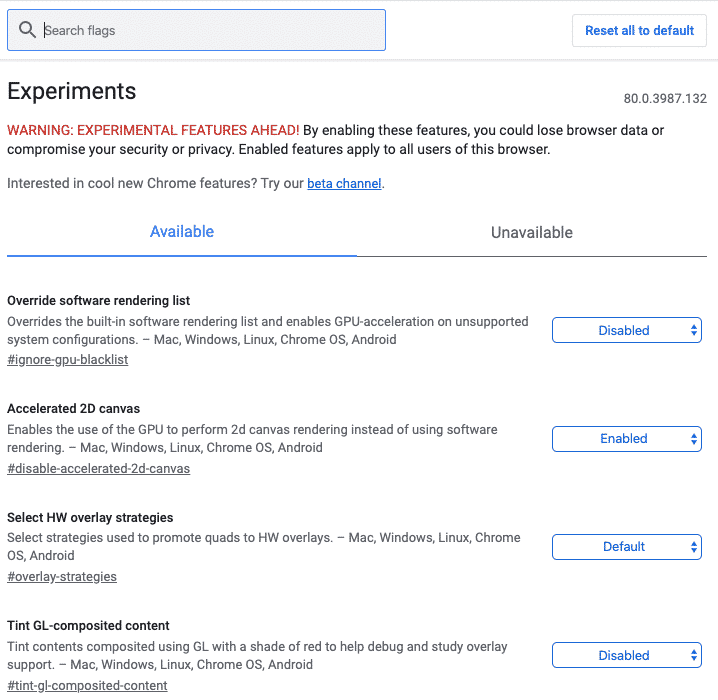
#3. Find your desired Google Chrome Flag to Enable or Disable.
#4. When you select the Enable or Disable the Flag, that browser will be re-launched to effect the changes.
#5. If you find that after enabling the Flag in Chrome, your browser is not running smoothly then you can reset the Flag Setting by hitting the Reset All button on the top right corner of the screen (as shown in the below image).
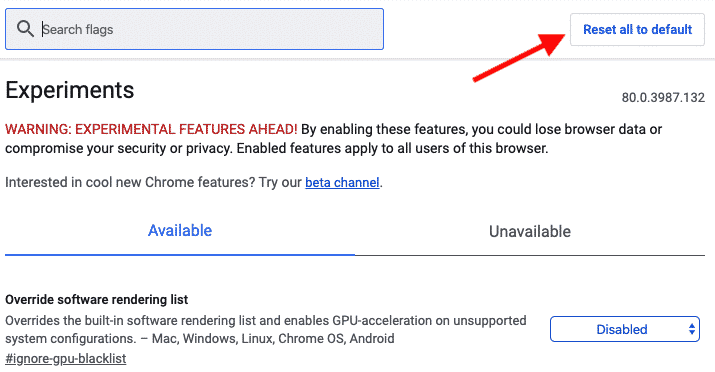
What are the Best Google Chrome Flags
The best Google Chrome Flags in 2024 are:
1. Experimental QUIC Protocol
This is another best google chrome flag that made the place in our list. The experimental QUIC Protocol flag enables you to browse faster on Google Chrome. This flag work on such website those are optimized for it.
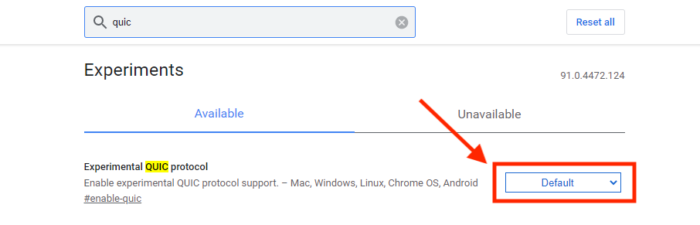
2. Heavy Ad Intervention
Most of the modern browsers have dedicated support for Ad Blocking while browsing the Web and Google Chrome is not behind. However, in some places, it fails to detect the heavy ads on a web page that leads to distraction for users. Here, the next Google Chrome Flag comes to rescue you by disabling all the Ads on the browser.
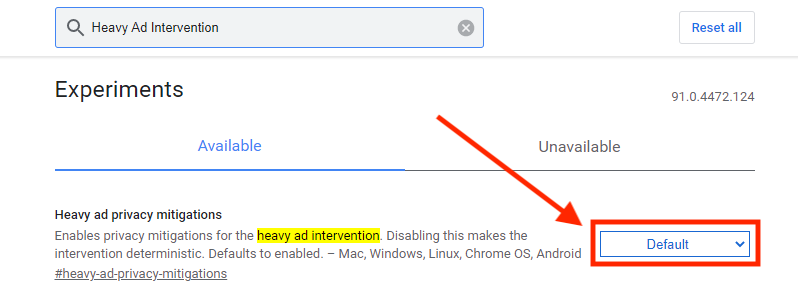
3. Reader Mode Chrome Flag
If you are a keen internet user and loves a lot to read online then this Chrome Flag is for you. Reader Mode Chrome Flag enables you to read online with minimal distraction by disabling the advertisements on the browser.
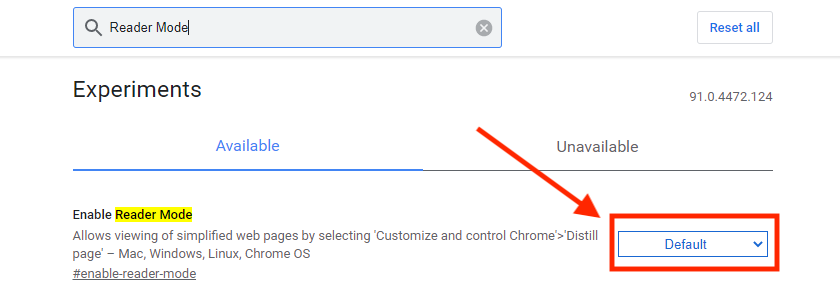
4. Force Dark Mode for Web Contents
If you are an internet freak like me who uses the internet a lot, specifically during the night. This google chrome flags help you to enable force dark mode on all the websites. It doesn’t matter that a specific website supports dark mode or not, Force Dark Mode for Web Contents chrome flag does it for you.
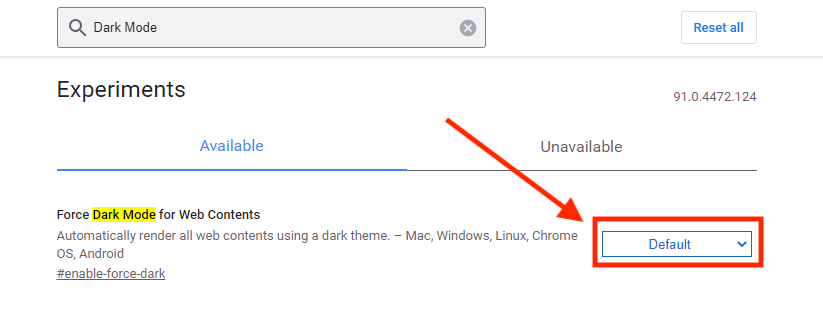
5. Share Webpages Using QR Codes
The next flag in our list of Best Google Chrome Flags is “Share Webpages Using QR Codes”. As its name suggests, a user can share his / her desired web page using a QR code generated by this chrome flag; instead of sharing the URL. This Google Chrome flag maybe not be useful for some but isn’t it cool.
6. Smooth Scrolling
The first one in our best chrome flags list is Smooth Scrolling. As its name suggests it helps you to enable a smooth scrolling experience while browsing with Google Chrome. You can find this Chrome Flas by searching “Smooth Scrolling” inside the search bar as described above in his article. You can use this flag on Android, Windows, Linux, and Chrome OS.
7. Treat Risky Downloads
If you are new to the Internet then you must use this chrome flag on your browser to protect your machine from harmless downloads. Sometimes we download harmless executable files on our device and lead to compromising the data on it. This flag detects harmful downloads from unsafe sites.
8. Password account data storage
If you want to save your passwords from different websites or accounts across all your devices then this Chrome flag is for you. You can store your passwords across all devices using chrome browser and this flag. Search “Enable account storage for passwords” in the Omni Search bar and enable to experience the convenience.
9. Enable Files Trash Folder
Just like our PC, Google Chrome doesn’t have a Trash folder or Recycle Bin feature. So, this extension allows a user to enable a trash folder on his Google Chrome. This chrome flag is useful while retrieving the deleted files from your browser.
10. Share Clipboard across devices
Share Clipboard across devices is another useful google chrome flag on our list. It allows you to share the copied content across the devices. For example, you’ve copied a URL on your smartphone and want it on your desktop then you can do it with the help of this chrome flag. You just need to enable this flag on your both of the device.
FAQs
The Google Chrome flags are the experimental features that are released for the developers to test before the official release.
You can use Google Chrome Flags on your Laptop or Desktop Chrome browser by searching the following in the search bar – “chrome://flags” or “about://flags“.
You can go to the Chrome Flags page by typing “chrome://flags” or “about://flags” in Omnibar/SearchBar and hit enter. This will take you to the available Google Chrome Flags page. Here on this page, you can search desired Google Flags, and also you can enable them.
First, you need to reach the chrome flags page by typing “chrome://flags/#tab-hover-cards” in the search bar and hit enter to reach the Flags. Now here you can disable the flags using the dropdown options.
Some of the best chrome flags are Zero-Copy Rasterization, Show Autofill predictions, Pull to Refresh on PC, Tab freeze and discard, Parallel downloading, Enable QUIC, Override software rendering list, Lazy image loading, Full URL display, etc.
Simply type the “Chrome://flags” in the search bar of the phone and hit enter/search icon. You will be taken to Chrome Flags on your Mobile phone. Here you can enable the flags that you desire.
Open the Chrome Browser in your Android Phone and type “Chrome://flags” in the search bar and hit enter or search icon. You will the Google Flags page next to where you can enable the desired chrome flags.
Bottom Line
Here I’ve discussed the best chrome flags that can be enabled to enhance the browsing experience. You can also get the procedure to enable the Chrome Flags along with resetting all the settings.