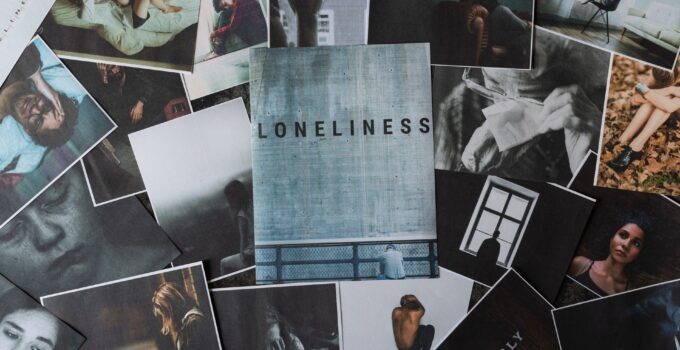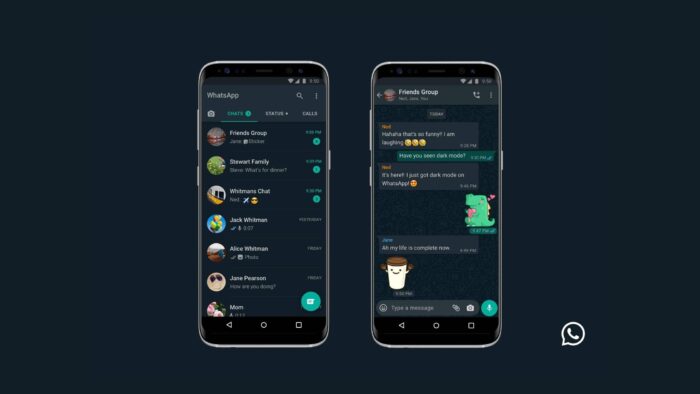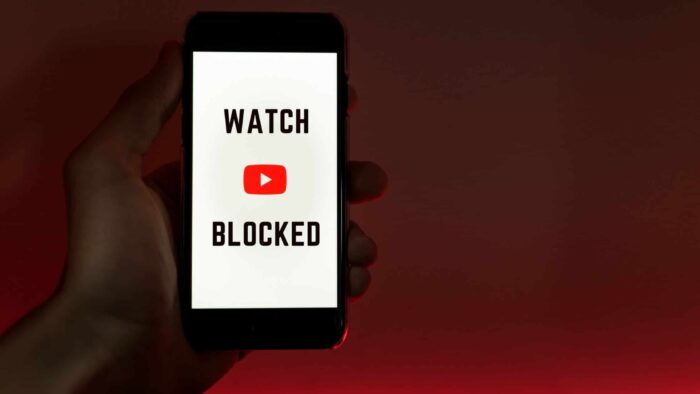If you have lots of photos that need to be organized and repurposed into one larger image, then our guide can help you put them all together in one fantastic collage, ready to share with friends and family.
A photo collage is a rather interesting option when it comes to social media. It gives you the ability to frame many ideas into a single image. As such, with the ability portraying different ideas at once, you can maximize the reach of your post. Looking to learn more so that you can create an awesome collage photo to share on Facebook? Click this link and learn with one of the best in the biz about it!
Grabbing a viewer’s attention is always a hard task. So, using an all-encompassing image can be the difference when it comes to engagement.
In this post, we’re going to go over exactly what it takes to create a great collage photo for your Facebook. Are you ready to start your journey? Well then let’s begin!
1) Use a Professional Software

Source: pcmag.com
The social media world is constantly changing, so even if you don’t want to create photos at home, it might be worth your while to invest in software that can help you create great collages. There are many good options on offer that will allow you to upload photos and automatically arrange them into collages.
With these tools, you can create photos that look like they were made by professional photographers. The software will allow you to use fun effects and filters on your photos, as well as choose different shapes and layouts that reflect your brand or specific product. You’ll be able to create collages that catch people’s attention, which will make it easy for them to share with their friends.
If you use professional software, you’ll be able to create photos that are more easily shared. Not only will your company get more attention, but your followers are likely to share them with their friends.
2) Look For The Perfect Template
It’s important to upload an eye-catching photo on your Facebook Page, but you want something more personal than just another selfie. One great way of standing out from your friends is creating a collage.
Uploading multiple photos is very easy. All you need to do is choose your template, then click on the Upload Photos button. Then, locate your photos by clicking on the Choose Photos button, which will open your default browser with photos on your computer. Click Open and select the photos you want to upload. Click Upload and Continue and that’s it! You can move or resize all images by simply dragging them into place with your mouse.
3) Add Images

Source: unsplash.com
Sometimes social media can help us stay connected with friends and family members who live far away. To make these pictures even more personal, combine several of them into one photo collage. The following is a step-by-step guide on how to create a great collage photo that you can post on your own Facebook page or share with others.
The more interesting your collage is, both in terms of how it looks and how it makes people feel, the more likely you are to get likes, comments, and shares. Add one final element—text—to personalize your photo. You can either write on top of or within your picture, which provides an alternative to adding extra images.
By using one of your best pictures, filling it with meaningful text, and completing your post with an eye-catching title, you can create an effective collage that you’ll be proud to show off. It’s easy—and fun!—to create great collages on your phone or tablet. Add these cool pictures to any post on Facebook.
4) Save Image File to Computer
Uploading photos online isn’t always enough. Once you’ve shared your favorite collage on social media, you’ll want to save it to your computer or device so that you can post them elsewhere. Luckily, making an image file isn’t difficult—and there are plenty of ways you can go about doing it. To find out more, read our tutorial on how to save images online.
You can then upload your images or photos through email, various social media channels, or by posting them directly on forums. If you’re creating an image file for online storage, you can also back up your collages using photo services like Flickr.
To make sure you have access to your image files at all times, don’t forget to save them to an external hard drive or store them in cloud storage. This way, you’ll always be able to get your photos back when you need them—whether it’s years later or just minutes from now.
5) Upload Your Image To Facebook
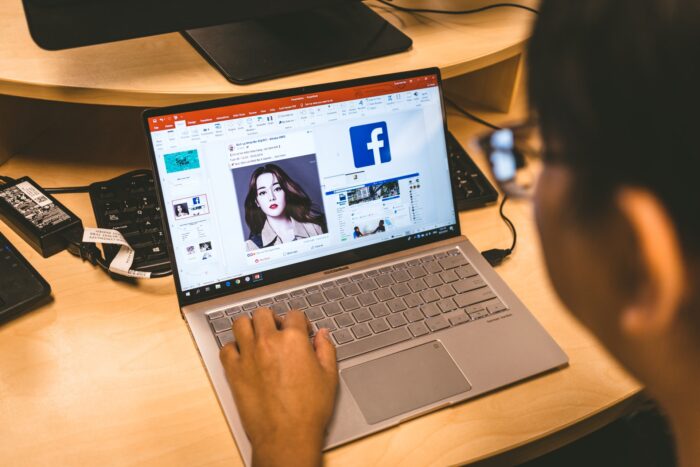
Source: unsplash.com
And finally, it’s time to unveil your newest creation. After using a collage maker online, your life will be much easier. Most tools give you the option to directly publish your image to Facebook, so no need for extra steps.
As extra advice, before publishing your picture, make sure everything from cropping to color correction is on point. You don’t want to post your new creation with simple mistakes in it. And now, just sit back and enjoy the engagement your image will provide to your brand.
Final Thoughts
Collages can be a great asset if you use them correctly. Having the opportunity to create an aesthetically diverse image can be the turning point for many different situations. By doing so, you can showcase range, diversity, and flexibility by portraying different messages and mods into a single image. Not only that, but you can also use the said image as a banner or a centerpiece for an ad.
When it comes to collages, the sky is the limit. So, make sure to be extra creative, and build something that can portray a message when viewed by someone. A meaningless picture will never be something engaging at the end of the day.
If you follow the steps above, you’ll be creating the best content possible with a collage maker online. So what are you waiting for? Get started with your show-stopping college today!